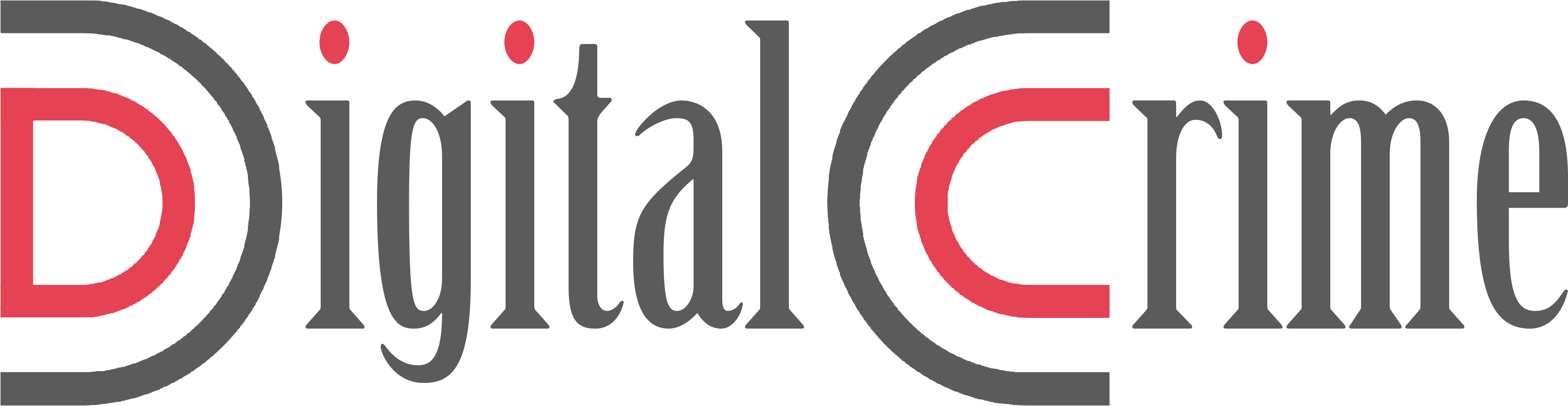Auto-Navigate, a new feature in Diablo Immortal, makes it possible for players to explore the enormous globe without using their controller or touch screen inputs, which is helpful because getting around Diablo Immortal may be tedious because there are so many things to do and objectives to complete. You may either relax and take in the sights of the lovely world around you, or you can use Auto Navigate to rapidly accomplish a task and arrive at a certain area. For newcomers to the game, we’ve compiled all the information you need to know about Auto Navigate in an easy tutorial. To learn more, keep reading this article.
Diablo Immortal’s Auto Navigator Has Many Advantages
You may save a lot of time and effort by using Auto Navigate, which allows gamers to take a break from exploration. While travelling to new places is exciting, going back to places you’ve already visited may be exhausting. Diablo Immortal’s Auto-Navigation feature may be used in a variety of ways.
How to make Auto-Navigation Work
By default, the Auto Navigation feature is enabled. When you finish the Quest of Wortham, though, you’ll be allowed to use auto-navigation. There are two methods to make advantage of the auto navigation feature, and we’ll go through both of them in this post.
Find your way to a certain place
If you know exactly where you want to go and have finished all of the region’s quests, you can utilise auto navigation to go there without a hitch. To make use of it at a specific place, follow the instructions listed below.
Take a look at the right-hand side of the screen, where you’ll see the World Map menu.
By touching on the location you want to get to, you can get there.
Once you’ve chosen a place, simply press “Navigate” to have your character begin travelling toward the specified landmark.
If the destination you selected is too far away, your character will call a gateway portal and stroll to the assigned location without any player interaction.
Find your way to a certain task destination
Auto-navigate may also be utilised to get to side-quest locations if you want to level up your character. To accomplish this, follow along with the steps provided below.
To access the quest menu, choose the quest goal area on the left side of the screen.
Select the mission you’d want to go on by tapping on it.
Following that, your character will immediately begin travelling to the quest’s destination, opening a portal if necessary.