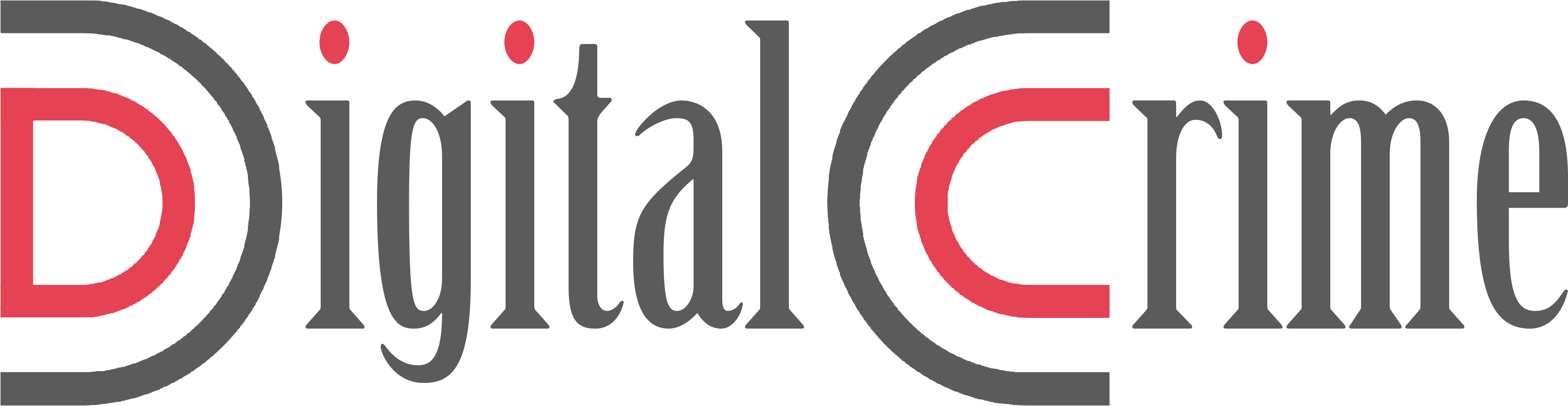World of Warcraft is a massively multiplayer online game that has wowed many players with the amount of replayability it offers, and it continues to do so to this day, according to the game’s developers. The game, which was first released solely for PC and Mac, has received ongoing maintenance from the makers and has received new material on a regular basis.
However, like other multiplayer games, World of Warcraft suffers from periods of instability that detract from the immersion & overall feel of the game. Many World of Warcraft players has complained that they have been unable to switch to full-screen mode, and they are upset as a result. Is there a solution to this problem? Continue reading this post to learn how to resolve the full-screen problem in World of Warcraft.
Here’s how to resolve the World of Warcraft full-screen problem?
It may be really annoying not to be able to play in full-screen mode in order to fully appreciate World of Warcraft. The developers know the problem, & it will only be a matter of time until they include a fix in their next release. In the meanwhile, you can attempt one of the solutions listed below to resolve the full-screen glitch until a permanent solution is found.
Restart your computer
When certain flaws reveal themselves in the game, this is one of the most generic remedies available, and it works the vast majority of the time. If you’re having trouble playing World of Warcraft in full-screen mode, try rebooting your computer. It is possible that an application or a Windows process is interfering with the game’s operation. After you’ve completed this step, relaunch the game to see whether the full-screen issue has been resolved.
Examine the game’s options
In the event that you are unable to play World of Warcraft in fullscreen mode despite your best efforts, there is a significant probability that you have neglected the game options and have forgotten to activate the full screen from there. Just be sure you activate full-screen mode by heading to the Options menu and selecting Video settings from the drop-down menu. Also, make sure that your computer’s resolution is set to the native HD resolution that the game requires in order to operate in full-screen.
Make the necessary changes to the configuration file
You may remedy the full-screen problem in the game by modifying a few parameters in the game’s configuration file. To resolve the issue, follow the actions outlined below.
To make this work, navigate to the directory where you installed World of Warcraft on your computer.
Once you’ve identified the game folder, enter the WTF folder and double-click the config.wtf a file in Notepad to run it. After that, look for the “SET gxAPI” item on the command line. Well, if you don’t already have it, you can always make it! D3D11 is replaced with D3D9, and the file is saved with this change. Now that you’ve launched the game, your fullscreen problem in World of Warcraft should be resolved.