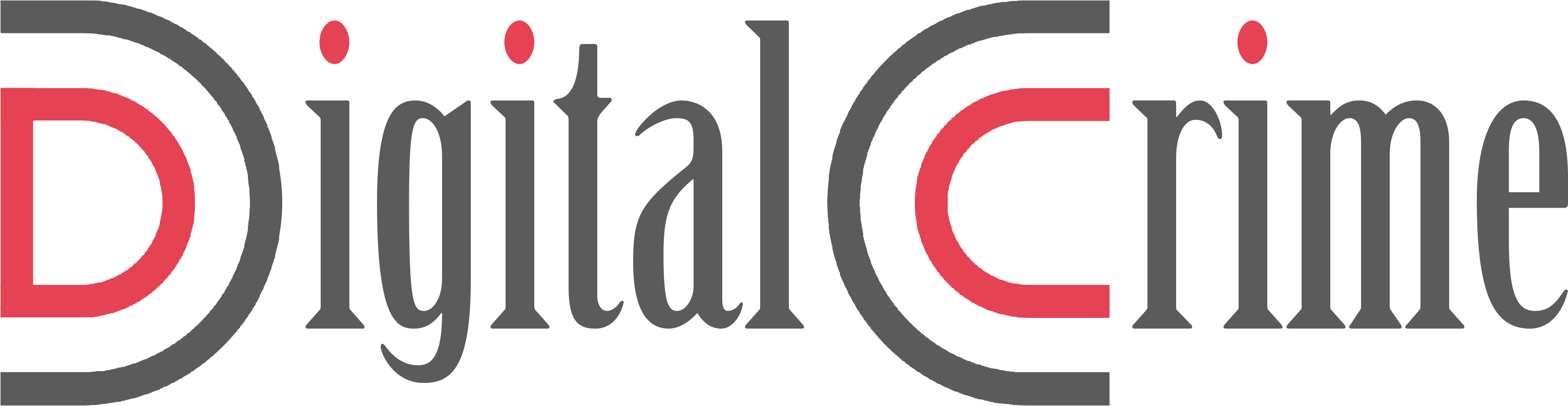The PlayStation 5 is a hugely popular gaming system with a large following. There are still certain flaws that some gamers have when using the system, despite the console’s overall stability and reliability. Similarly, problems with a dark screen or no visual signal are rather prevalent among users. Therefore, this post explains how to fix the PS5’s black screen and no video signal problem. As for the article’s subject, you can learn everything you need to know about how to resolve the black screen and no visual signal issues on the PlayStation 5 in the sections that follow.
How to Fix a Black Screen and No Video Signal on a PS5?
Your HDMI cable may be to blame for both the black screen and the absence of a video signal. As a result, it’s critical that your HDMI cable is in good functioning order. You can inspect the cable for any damage that could be causing the problem. The next step is to verify that your HDMI port is working properly. Alternatively, your HDMI port may be malfunctioning and causing problems.
To ensure that a video signal may pass through, you must ensure that the HDMI port is operating correctly. Before pressing and holding the PlayStation 5’s power button, make sure your HDMI cable and your HDMI port are operating correctly. The second beep from the console must be heard before you may proceed. You can now use your PlayStation 5 in Safe Mode.
After connecting your PlayStation 5 controller via USB, hit the PS button on your controller. There are now more settings available in PlayStation 5’s Safe Mode. To test if the problem is solved, choose Rebuild Database. The Restore Default Settings option is also available in Safe Mode. Changing the video output in Safe Mode is an option if the default settings don’t work. Automatic or HDCP 1.4 only may be selected under “Change Video Resolution” from that point on. In the end, all you have to do is return to Safe Mode’s main menu and pick Restart PlayStation 5.